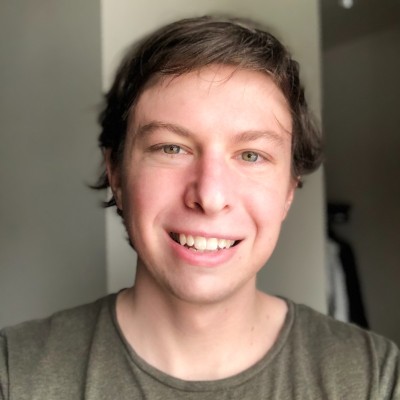Redundant Email Detection
Redundant Email Detection
One of the most common complaints we hear about the SAR process is having to review the same email over and over again. We previously tackled part of the problem with our duplicate detection and now we’re excited to announce a powerful new capability to our email triage workflow: Redundant Email Detection.
Redundant emails are those whose entire body content is already contained in another email within the same thread group. These are typically earlier messages in the thread that are included in the quoted section of later messages.
This concept may be familiar to users in the ediscovery world, where it’s often called inclusivity. In that context, we now detect which emails are inclusive (contain the full thread or otherwise unique content) and which are non-inclusive (wholly duplicative).
This matters because the more emails you can exclude from your review as being duplicative or redundant, the less time you'll spend redacting and reviewing your DSAR. We typically find that for large cases, greater than 90% of the original files in the case can be excluded via duplicate detection, redundancy detection, or a rules-based exclusion leveraging our new advanced search.
To use the new feature, click on the new "Case Tasks" button in the case action menu:
Then, kick off a new redundant emails task:
You can view the status of ongoing and recently completed tasks here in the task list as well.
Redundant emails will be given a "Redundant" status and will be automatically excluded.
We're excited to get feedback on how you use this feature and how we can make it better. Please let us know what you think!
Additional Improvements
- Added keyboard shortcuts to triage mode to make triaging even faster. Use return to mark in-scope and space to mark out-of-scope.
- Updated the language in the file deletion modal to make it less confusing.
- Resolved an issue that sometimes caused words with apostrophes to not be correctly surfaced in search results.
- Resolved an issue that caused redactions contained in other redactions to display overlapping exemption reasons.